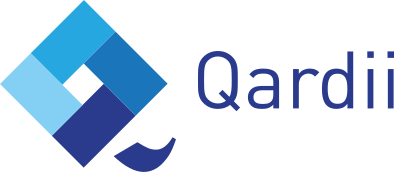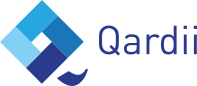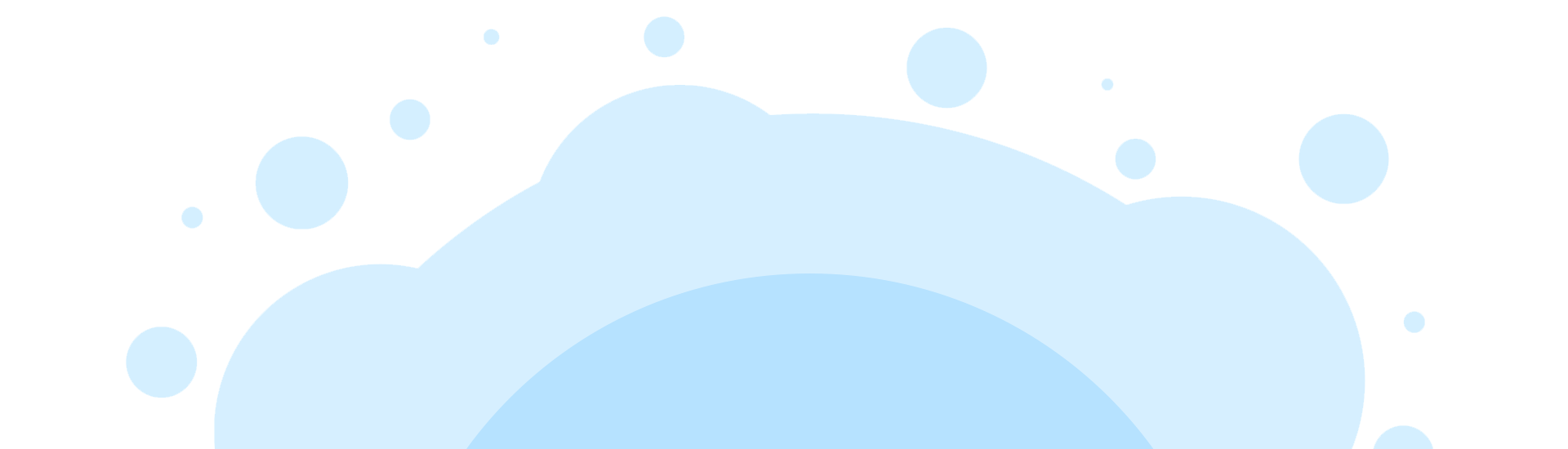The app does not recognize the business contact, why?
When you are capturing a business card, make sure the card fills the entire photo capture area. If the card does not look clear on the screen, then tap the screen to focus the camera so the card image is clear.
What do I do if the details on a card are not recognized correctly?
The design and condition of cards may impact the results of text recognition. As well the open source technology may impair the results. When a card is scanned, you are always able to edit the details if they have not scanned correctly.
Can I create more than one business card?
Absolutely! Qardii gives you the ability and flexibility to create an unlimited number of business cards on your phone and share it with the right people for the right situation.
What if another person doesn’t have Qardii?
No problem! Just scan their business card to get their details into your contacts, then share with them your Qardii contact details via SMS/email/messenger You may also share your Qardii card with them and once they receive it, they would be able to download it.
Does Qardii still work without internet?
You can use Qardii and send your cards offline. When you are back online, your contacts will be automatically updated.
What is the subscription fee?
Qardii is a free service, all you need is a few seconds to create your profile and access unlimited profiles.
How safe is my data?
We follow GDPR regulations for keeping all contacts stored safely. You are the one who decides with whom and when you want to share these details.
I haven’t used the app in a while, but I’ve been logged out, does my account still exist?
Yes, your account still exists, but after six months of inactivity, your session would be automatically logged out. Just log back in and you’re ready to get connecting.
Can I categorise my contacts?
Yes of course! When adding a contact, you can assign the contact to an existing group or create a new group before moving the contact. You can also move the contact to a group once they’re added.
Can I add extra information or notes to my new and existing contacts?
There is a notes section on each new contact that you make where you can add relevant notes for yourself. These notes will be visible on the contact profile.
If I delete a contact, can I get it back?
Unfortunately, once a contact is deleted it is deleted permanently and cannot be restored.
I am trying to create an account using Facebook, but it will not allow it, what should I do?
To create an account on Qardii using Facebook you must have your email address registered to Facebook, if you only have your phone number registered then you will not be able to create an account. To solve this, you can either add your email address to your Facebook account or create an account via another method.
When I log in, I can’t get past the registering your personal card screen, what should I do?
To get past this screen, you must make a personal card and then you will be able to access the main app. The same situation will also occur if you delete all your personal cards and this screen will appear again (this last bit sounds off, not sure what it is meant to say, but I would delete it).
What platforms does Qardii support?
To use Qardii on an iPhone, it requires iOS upwards. For Android users, Android 7 upwards is required.
Qardii will not install/update on my Android device, what can I do?
If you are experiencing issues installing or updating Qardii on an Android device, please follow the instructions below to fix the issue:
Step 1: Clear the cache & data of the Play Store
This gives the app a fresh start and can help fix issues.
- Open your device’s Settings app
- Tap Apps & notifications – See all apps
- Scroll down and tap Google Play Store
- Tap Storage – Clear Cache
- Next, tap Clear data
- Re-open the Play Store & try your download again
Step 2: Restart your device
If you still can’t download after you clear the cache & data of the Play Store, restart your device.
- Press and hold the Power button until the menu pops up
- Tap Power off or Restart if that is an option
- If needed, press and hold the Power button until your device turns on again